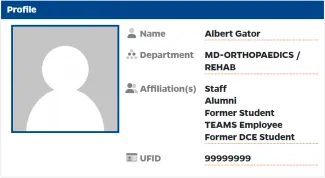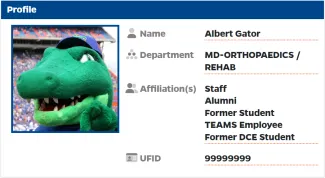Setup your Mobile Gator One
You must complete these steps sequentially:
Step 1. Determine if you have a Profile Photo for your Mobile GatorONE
- Verify that you have a valid Profile Photo:
- Visit https://my.bsd.ufl.edu/idcard/profile
- Sign in with your GatorLink username and password.
- Which does your Profile page look like?
Step 2. Upload a Profile Photo for Mobile GatorONE
- Visit https://my.bsd.ufl.edu/idcard/mcphoto to upload your mobile photo.
- Sign in with your GatorLink username and password.
- Click “Request Mobile GATORONE”
- Upload your Profile Photo following the photo requirements.
- Photo must be taken from the shoulders up, facing upright, head straight, and eyes forward into the camera.
- Photo must be a JPEG (.jpg) file with dimensions of at least 480 pixels x 549 pixels (cropped).
- Photo must be in focus and with appropriate lighting.
- Photo needs to be solely of the individual with no evidence of others.
- Photo should not be cropped from group shot.
- Photos should not include sunglasses, headphones, ear pods, hats, caps, bandannas, face coverings, veils, scarves on the head or other accessories. However, Hijabs or head coverings for religious purposes are permitted. If you have questions about these restrictions, please contact the GATORONE office before submitting your photo.
- Background needs to be solid with no items shown.
- No hands should be visible.
- Appropriate facial expressions only: No scowling, sticking out of tongue, puckering lips, etc.
- Photos must be in color.
- Upload your Identification Photo following the photo requirements.
- Upload a photo of your passport, U.S. driver’s license, or photo ID card to verify your identity.
- Click, “Submit.”
- Within 24 hours, you will receive an email from the GATORONE office, approving or rejecting your photo.
Step 3. Download the Transact eAccounts app
- Open your App store.
- Search “Transact eAccounts.”
- Click through the start-up screen.
- Add “University of Florida” in the search function.
- Sign in with your GatorLink username and password.
- Click on the “Add to Wallet” button
- Follow the prompts to add to your device’s wallet.
- Agree to the terms and conditions.
- You are all set to tap and go!